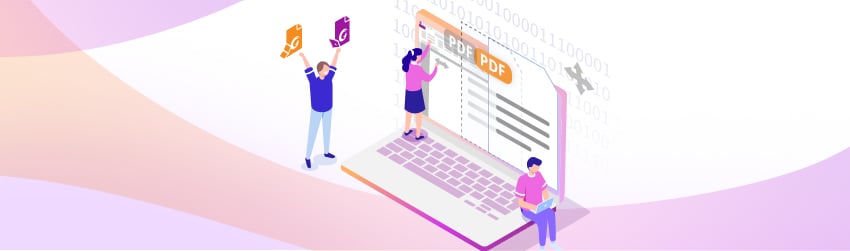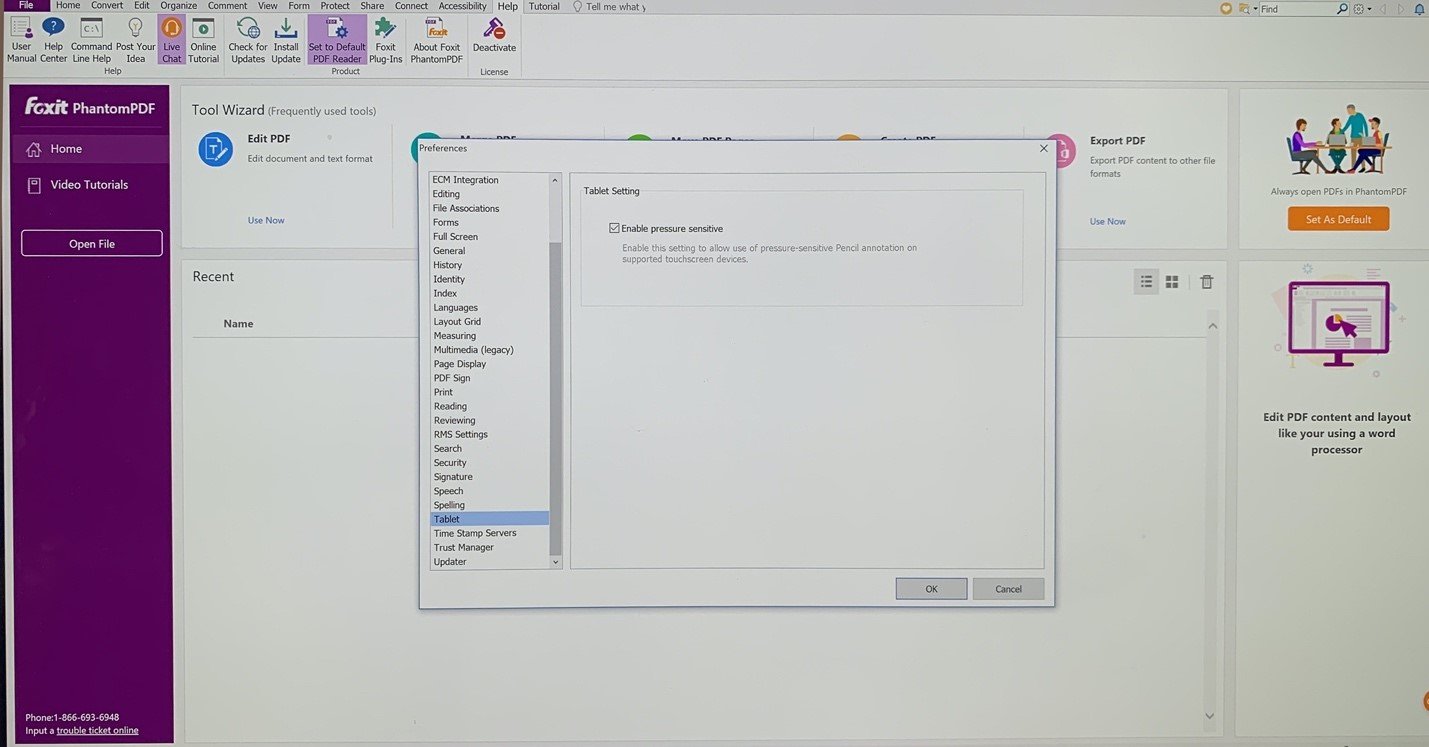- November 10, 2020
- Amy Glancy, Account Executive, Public Sector
Touch mode makes it easier to use PhantomPDF and Foxit PDF Reader on touch devices.
In Touch Mode, the buttons within the Ribbon and Quick Access toolbar will appear with more space surrounding them onscreen, making it easier to work on touch devices when selecting with your fingers or with a pen. The Touch reading mode optimizes viewing and supports most common gestures. You can use the touch commands for zooming, panning, and more.
How to enable Touch Mode
You’ll find the Mouse/Touch Mode button on the Quick Access toolbar. To toggle between Mouse Mode and Touch Mode, please click the button on the Quick Access toolbar.
Enable pressure sensitivity when using a Tablet
When you’re using a pen to write on your touchscreen, you may want to adjust the line width that’s created.
To do so, open Foxit PDF Reader or PhantomPDF and go to File > Preferences > Tablet. Once there, you can check or uncheck the “Enable pressure sensitive” option to add free-form annotations with PSI in PDFs by supported touchscreen devices.