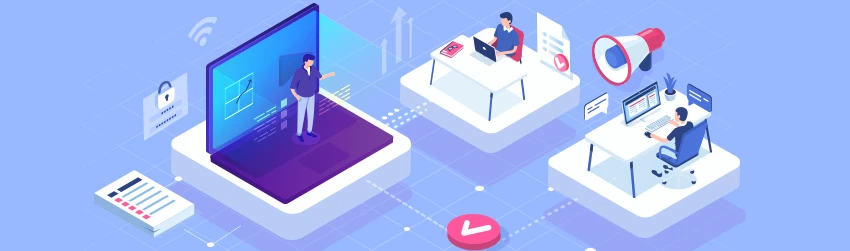- August 19, 2020
- Jenny Xiong, Education Marketing
Remote teaching is not easy. For many schools, it’s almost entirely new. Even as states are moving to reopen, it’s still unclear how the next few school semesters will unfold in a seemingly endless quarantine. Instead of working around the inconveniences of remote learning, perhaps it’s time to start actively evolving towards a fully digital classroom. For teachers, creating course material and homework through digital means might be a step in the right direction. Here are just a few examples of how Foxit PDF Editor can be utilized by teachers looking for the cutting edge:
Fillable Forms
PhantomPDF on desktop has a tab especially made for creating fillable PDF forms. This is the easiest interactive homework format teachers can create on their own, allowing students to type their responses or select the answers on the PDF itself without fiddling with insert-text or file conversion. Furthermore, PDF fillable form is perfect for creating tests and quizzes. When a PDF fillable form is used as the homework or test/quiz format, student responses can be collected and combined into a spreadsheet for easy grading and data analysis. See our article here for instructions for creating a fillable form by scratch as well as a breakdown of the functions on the Form tab.
Multimedia Integration
A digital handout can go far beyond just a wall of text for students to passively stare at. With PhantomPDF, teachers can incorporate images, video, audio, and hyperlinks into their document for an immersive learning experience. Although Foxit’s mobile and web app (PhantomPDF Online) work best with wav, mp3, mp4, and mov, the desktop version of PhantomPDF supports most types of audio and video files.
Even separate files can be attached to a document, which is especially handy for teachers who want to provide access to all course materials from a single document (such as the syllabus). Multimedia integration is a terrific way to keep relevant course materials streamlined on a single document while adding refreshing touches on otherwise dry text blocks.
File Conversion
PhantomPDF comes with its own conversion features, allowing users to convert word documents, images, and more to PDF and back to the original format. One handy tip for educators dealing with massive PowerPoint slides: converting from PPT to PDF instantly reduces file size without compromising on quality, making downloading and distributing a much smaller hassle to manage. Another bonus tip: while word or PowerPoint documents may shift formatting depending on whatever is used to open it, a PDF will stay the same across all platforms and devices. A PDF is the safest way to ensure a document’s integrity.
Privacy and Security
Anyone who is familiar with the Internet knows that information security is vitally important, which is why PhantomPDF sports an entire tab dedicated to protection. Teachers who are worried about leaking confidential information such as test results or licensed material can set up viewing privileges with a few clicks of the button. PDFs can also be password protected, granting teachers the ability to choose whose eyes the document can be viewed by.
For redacting sensitive information on just a part of a document, PhantomPDF offers a redaction tool that can be fine-tuned to block out just the parts that need to be removed. For handling large-scaled paperwork, the search-and-redact function may just become a lifesaver. This redaction is watertight: it permanently removes the redacted context from the document like scissors on paper, guaranteeing that the information is secure.
Accessibility
PhantomPDF also has functions to help teachers create accessible documents for vision-impaired students. For example, auto-tag documents or add alternative text to images so your content is equally conveyed to everyone. PhantomPDF also has an accessibility checker to make sure the document is compliant with accessibility guidelines. For more information about making accessible documents, we have an article about it here.
In conclusion, while nothing makes up for the in-person experience of learning, there’s still a lot that can be done for students through digital devices. One of the simplest ways to get started is exploring the simple yet versatile world of PDF.