- December 19, 2023
- Ahmed Rashid, Digital Marketing Team
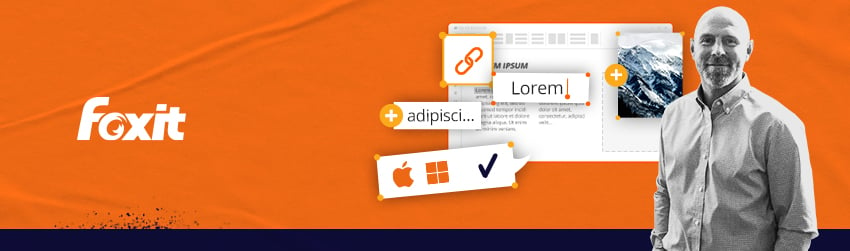
Many people think PDFs are “read-only,” and you can’t edit PDF documents. Well, that’s not true! With the right PDF software, you can easily learn how to edit a PDF document.
No need to hunt down the original source document, edit it in another application, and then convert it to PDF again. PDF editing comes to your rescue.
Whether you use Mac or Windows, need to know how to edit a PDF file on the go, or want to edit PDF documents online, you can change PDF text and graphics within a PDF document.
We’ll look at these methods:
How to Edit a PDF
How to Edit a PDF using an Online PDF Editor
How to Edit a PDF for Free
How to Edit PDF on Mac
How to Edit PDF on Windows
How to Edit PDF in Word
How to Edit PDF on Mobile
How to Edit a PDF File
- Your first step when you want to edit PDF files is to install Foxit PDF Editor. Don’t worry because you can try it for free. Plus, there are versions for Mac, Windows. Mobile, and online.
- Editing tools in the software are very similar to word processing software like Microsoft Word, making them easy to use with a very low learning curve.
- After downloading it, open the PDF document. What you do next depends upon what you want to change.
How to change PDF text
With the Edit Text command, you can edit PDF texts in a paragraph like Microsoft Office Word as well as changing their font, font size and color.
To edit text in a paragraph, do the following:
- Select Edit > Edit Text.
- Click the desired paragraph to start editing. You can set the text formatting in the Format tab in the right panel. The software will automatically change a line when the text comes to the margin of it. You can also start a new line by pressing Enter.
- (Optional) With the Edit Text command selected, click anywhere in the paragraph to edit PDF. Click and drag the Rotate icon
on the text box to rotate the paragraph as needed.
How to add an image using an online PDF editor
You can add an image to a PDF or edit PDF files online, with the Image Annotation command. After you insert a new image, you can adjust its size and position, change the appearance and other settings, etc.
To add an image, follow these steps:
- Choose Edit > Image Annotation.
- Drag a rectangle on the page to define the canvas area for the image. In the Add Image dialog box, click the Browse button to select the image that you want to insert and click the Open button.
How to Edit a PDF using an Online PDF Editor
Perhaps you prefer to establish the ability to edit PDF files online to make access easy from any location. That’s where Foxit PDF Editor Cloud comes in.
It offers a powerful, all-in-one online PDF editor to make your collaborative document workflows easy and secure.
There are two online PDF editor options. The first online PDF editor option is for individuals and the second online PDF editor option is for enterprises.
With either choice, you get ample storage space and all the online PDF editors’ editing features.
The homepage for individual users
The homepage for enterprise users
How to Edit a PDF for Free
Buying software to edit PDF files before you try it doesn’t make sense. That’s why Foxit offers you a free trial of Foxit PDF Editor.
How to Edit a PDF on Mac
For many Mac users, viewing and editing PDFs on a Mac means going to Apple’s built-in Preview application. After all, it’s typically the default on a Mac, set to open the moment you double-click a PDF file.
But there are a lot of things that Preview leaves out. For example, it’s not the easiest way to add objects into a PDF file or edit them once they’re there.
Enter Foxit PDF Editor for Mac
Long one of the most popular of PDF editing and creation software tools for the PC, Foxit PDF Editor made its debut for the Mac platform some years back.
Foxit PDF Editor for Mac brings the things users love most about the Windows version to the Mac OS, especially the ability to add and edit text and images when you edit PDF files.
Let’s look at ways to edit a PDF with this Mac version.
How to Add Text to a PDF on Mac
Need to add a paragraph, delete a sentence or even change text as you edit a PDF page? This Mac version lets you do all that. Here’s how.
- Click Edit in the Ribbon > Add Text.
- Click on the specific page you want to input the text and type new text.
- In the Format panel, choose the font and paragraph formats as desired.
How to Edit Text in a PDF on Mac
With the Mac version, you can edit text in a paragraph like Microsoft Office Word or edit text as an independent object.
To edit text in a paragraph, do this:
- Click Edit in the Ribbon > Edit Text.
- Click on the desired paragraph to start editing. You can select the text and change its formats in the Format panel.
To edit a text object, do the following:
- Click Edit in the Ribbon > Edit Object > Text.
- Select the text object you want to edit, and move, resize, or rotate it as desired.
- For more information about what you can do with objects, check the user manual section called Manage Objects.
- Double-click the text you want to edit, and then add, delete text, or change font formats for the selected text.
How to Add Images to a PDF on Mac
With this Mac software, you can add, remove, and move images to your heart’s content as you edit a PDF.
Here’s how to take image editing in PDF files to the next level:
- Locate the page where you want to add the image.
- Click Edit in the Ribbon > Add Images.
- Select the image file in the pop-up dialog box, and click Open.
The selected image will be added as an object in the PDF file. To resize or move it, if necessary, just click it and refer to Manage Objects for more information.
How to Edit Images in a PDF on Mac
1. Click Edit in the Ribbon > Edit Object > Image.
2. Select the image object you want to edit, and do any of the following:
● Drag any of the small rectangles shown on the border of the box to resize the image object.
● Hold on the Rotate icon and drag the cursor to rotate the image object.
● Drag the image object to move it to a desired place.
● Right-click the image object, and choose an option from the context menu to cut, copy, paste, or delete the image object.
As you can see, adding and editing text and images in Foxit’s Mac version of PDF editing software is as easy as doing it in your standard Mac-based publishing software. Try it yourself.
How to edit a PDF on Windows
Foxit PDF Editor was originally built for Windows, so if you’ve already learned how to edit PDFs on this software, you know how to edit PDF on the Windows operating system.
Editing a PDF in Word
Based on the different approaches to editing PDFs throughout this guide, you can probably guess that there’s more than one way to edit your document in Microsoft Word. You’re correct.
The first way is via Foxit PDF Editor, where instead of editing your PDF within the program, you’ll export the PDF file into Microsoft Word. Here’s how:
- Open the Foxit program.
- Use the Open command in the File tab to open your PDF file.
- Select File > Export when your file opens.
- Select “Microsoft Word” as your export destination.
- Click Save As to export the file to a Microsoft Word file.
- Edit your content as needed in Microsoft Word, and then use the Save As command to save the file as a PDF.
Another way is to use a free online tool from Foxit that converts PDF to Word. Then, you can open your file in Microsoft Word, make your desired edits, and save as a new PDF. However, there might also be a way on how to edit a PDF with Adobe Acrobat Pro.
Creating your documents in a PDF editor is logical from the beginning. There’s no longer any need to produce a file in one program, edit pictures in another, then bring all your content together in the PDF Editor when a single tool can do everything.
Editing a PDF on Mobile
Use the PDF Editor Mobile app for Android for productivity on the go. The app has all the latest PDF editing capabilities to keep your business moving wherever you are.
Check out our video tutorials to find more ways to edit PDF documents with Foxit.
There may be times when returning to the original file makes sense. But for most editing tasks, Foxit PDF Editor’s editing capability is efficient and economical.
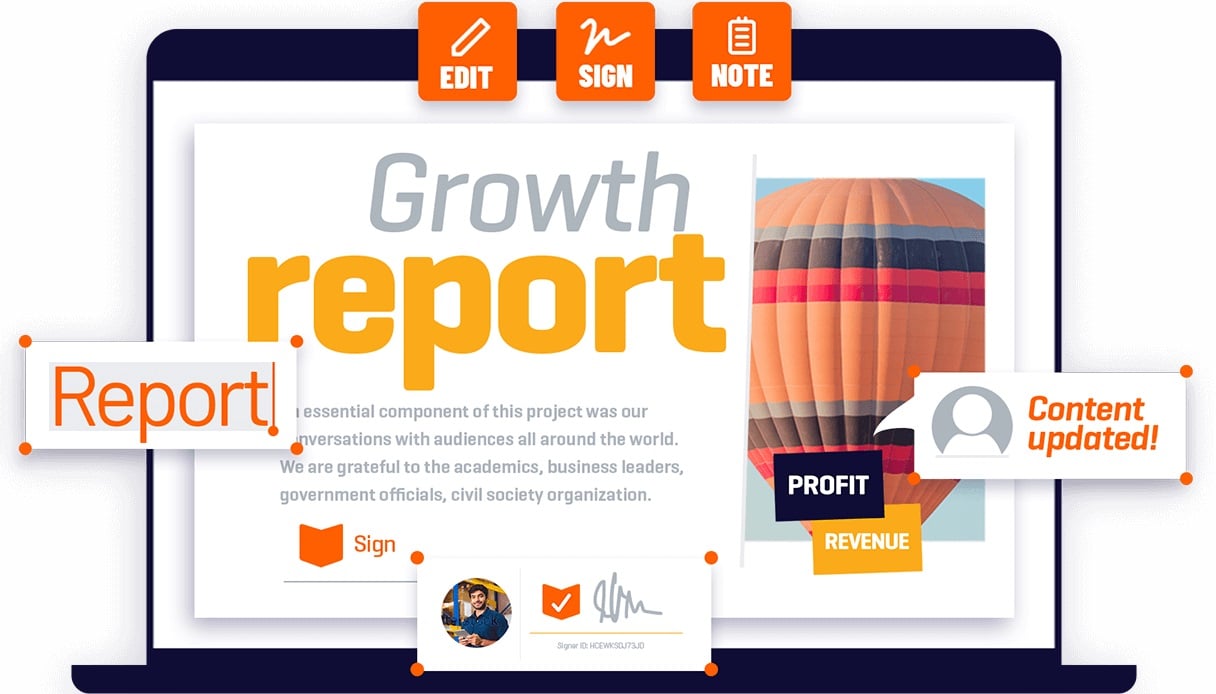
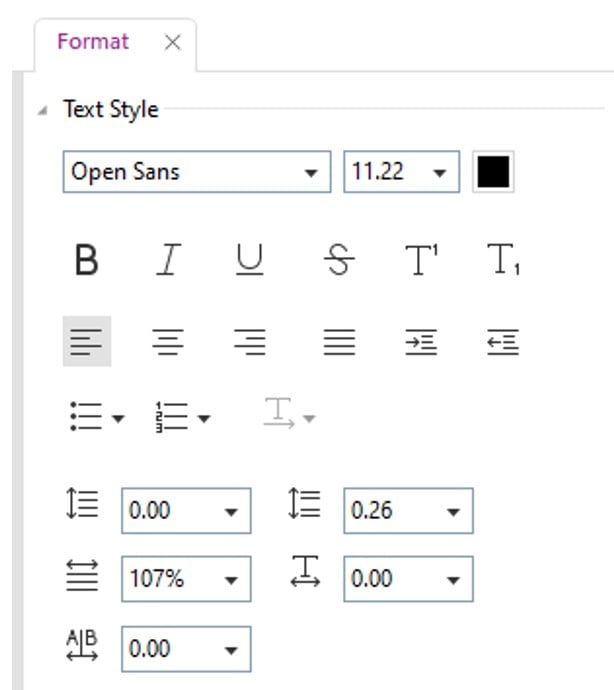

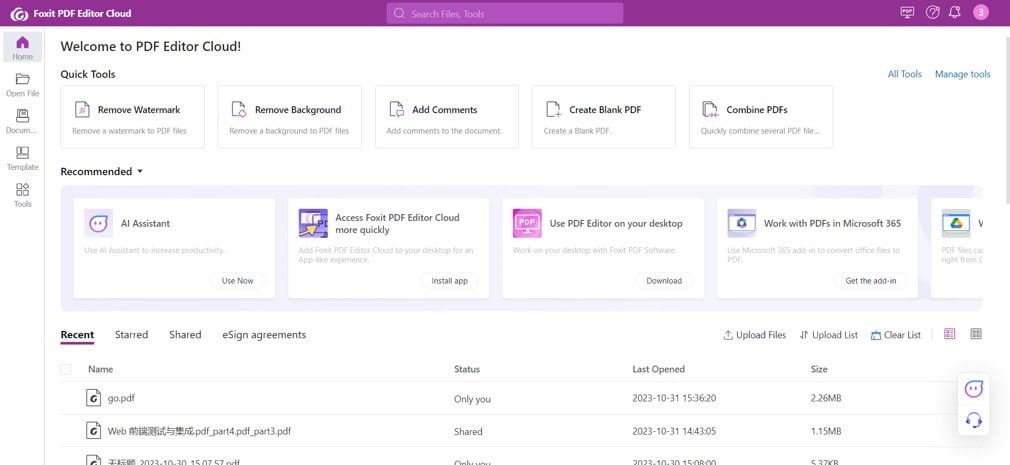

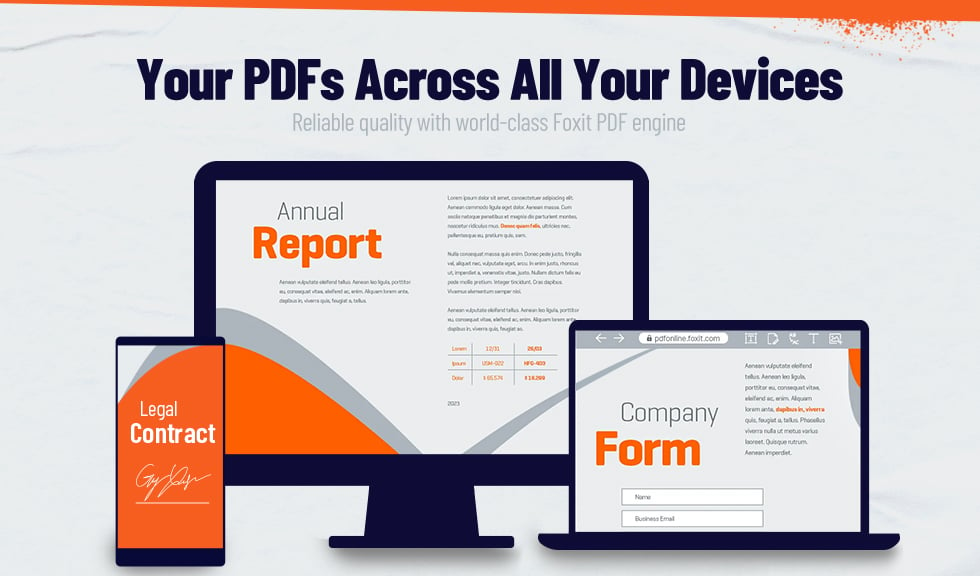
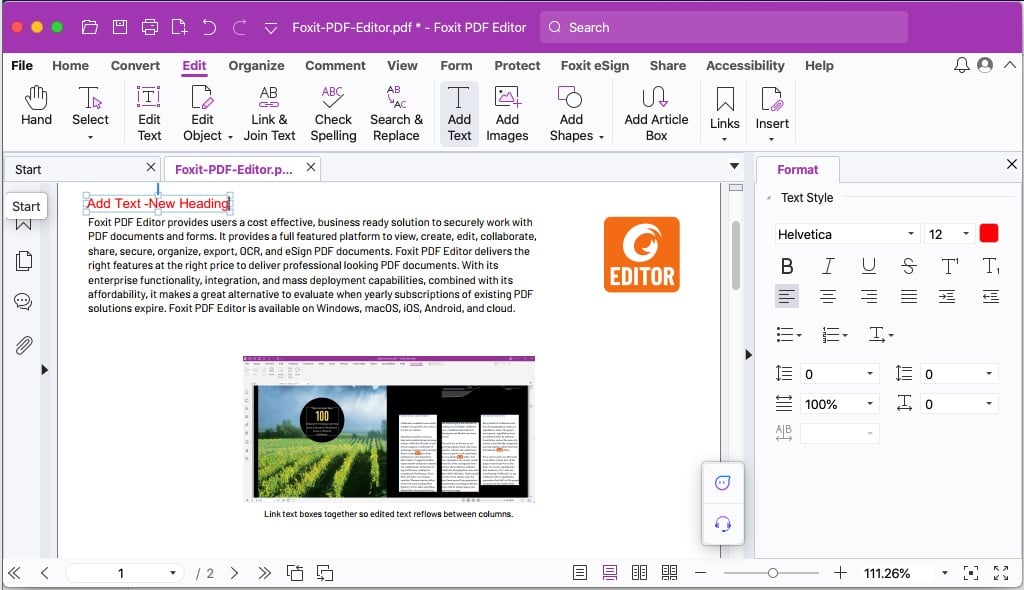
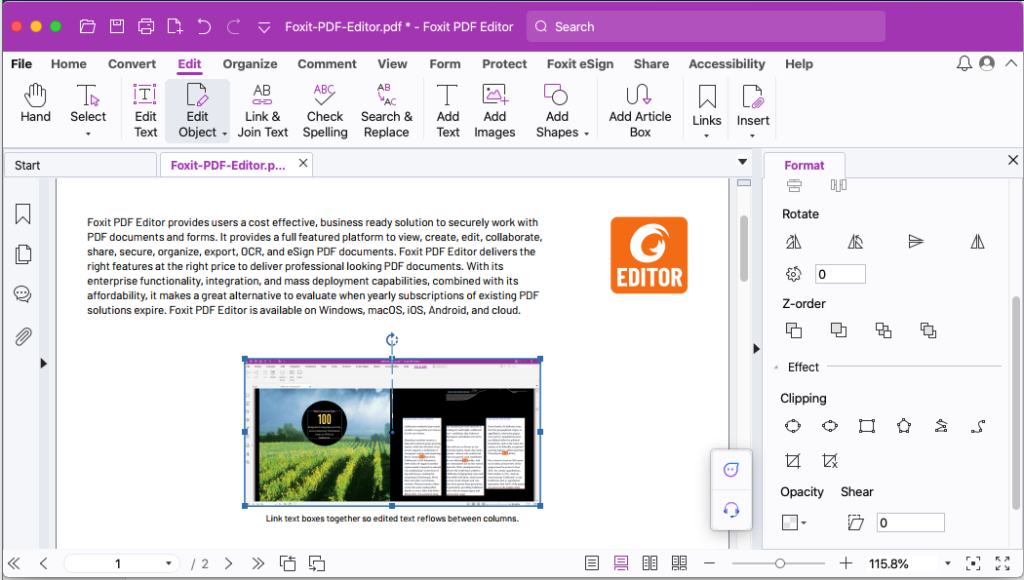

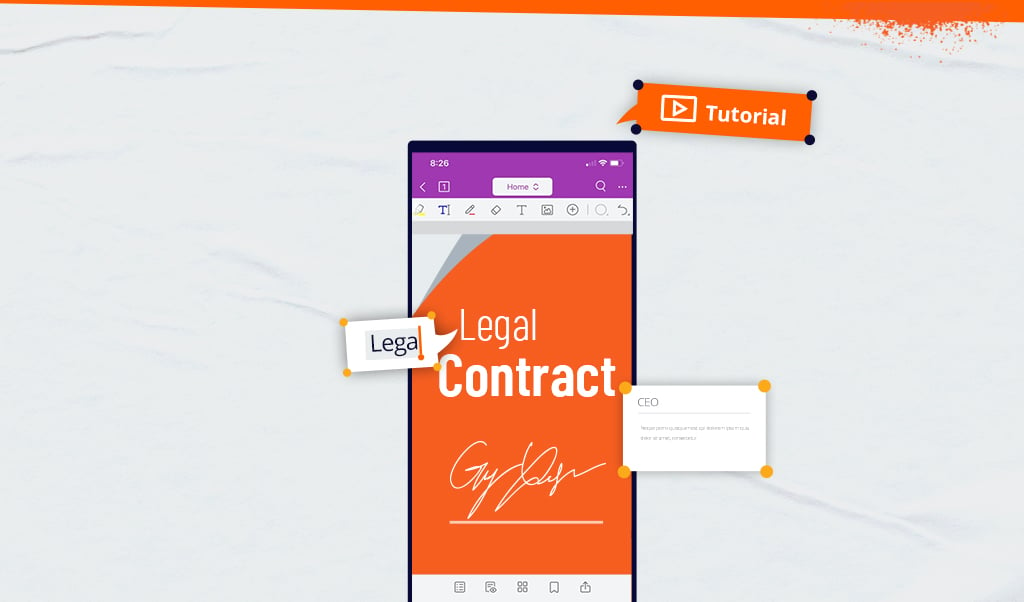
Foxit tools very helpful for PDF files management. I know what Adobe do not allow edit PDF files on 100%. I faced with files which were locked or something like this…
Where is this option in the PDF1.7 version? I am unable to change the font and size
Please submit a support ticket via Support Portal
Why is my PDF not letting me edit?
1. You may be using a PDF reader that only allows you to preview files, not edit them; 2. The PDF document is encrypted with password protection. 3. The PDF was created using an outdated or ineffective program that makes editing the file difficult. 4. The editing software you are using is too complicated, you can try Foxit PDF Editor.