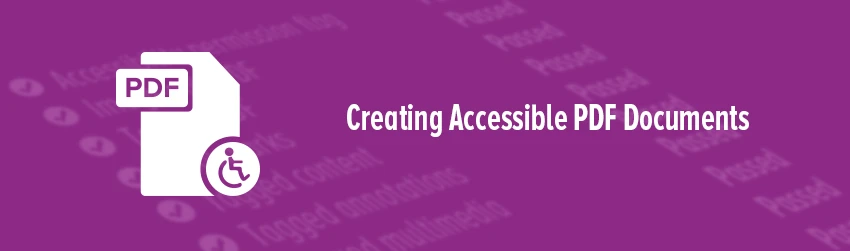- April 5, 2019
- DeeDee Kato, VP, Corporate Marketing
Most governments have laws that require electronic information that’s developed or purchased to be accessible by vision- and hearing-impaired people. Many businesses and private organizations have adopted these policies too.
So how do you ensure you’re creating an accessible PDF? Follow these best practices.
Add structure to your documents to make them accessible
Structuring your documents for accessibility includes offering alternative text for images, using descriptive text for tables, tagging documents appropriately and other requirements. Here’s a basic rundown of what you can do for starters.
Use Headings
Using logical, consistent heading structure helps vision-impaired users understand how your PDF document is organized.
Use Lists
Create lists using built-in tools for ordered (numbered) and unordered (bulleted) lists.
Add Alternate Text for Images
Make sure to enter alternate text for images to ensure that anyone with impaired vision can get a description of what the image conveys.
Tag Your PDF
Because they provide a hidden structure representation of the PDF content that’s text-based, and present content as needed to screen readers, tags are highly useful for creating accessible PDF documents.
For best results, tag a document when converting it to PDF using an authoring application that supports PDF tagging, such as Microsoft Word or Foxit PDF Editor.
Use Tables Wisely
Tables can be very difficult for screen reader users to understand unless you include alternate text that explains the relationships between parts, such as headers and data cells. To enable screen reader users to access tables, be sure to use text that describe what the table contains.
Make your document compatible with JAWS
JAWS (“Job Access With Speech”) is a computer screen reader program for Microsoft Windows. It allows blind and visually impaired users to read the screen either with text-to-speech output or by using a refreshable Braille display. PhantomPDF 9.0 is JAWS compatible so you can be sure your PDF documents are accessible.
Manage document colors
Many colorblind users have difficulties differentiating between colors, especially reds and greens, and especially very light, pastel colors. Document Colors Options enables you to replace document colors to make them more viewable—for instance, using black and white instead of color altogether.
Automating accessibility is now built into PDF Compressor and Rendition Server
The latest release of PDF Compressor and Rendition Server —the software that helps organizations convert documents from paper to digital formats at scale—have been enhanced to make scanned documents more accessible. It features automatic tag generation that improves the ability of screen readers to understand document content.
PDF Compressor and Rendition Server will, for example, tag artifacts such as headers and footers that get repeated on every page, eliminating them from being read repeatedly. It will also identify multiple columns to inform screen readers of the correct reading order of content.
Check the accessibility of PDFs
Once you create the document, you can run a complete accessibility check of the file to ensure that the document is compliant.
Foxit PDF Editor allows you to evaluate the accessibility of your documents and print an Accessibility Report if need-be.
So, if you want to ensure your PDF documents are accessible, especially if you’re in a business or organization that needs to meet Federal standards for user accessibility, take comfort knowing that Foxit PDF software enables you to provide the PDF accessibility you and your users need.
For more details, check out our tutorial video here.