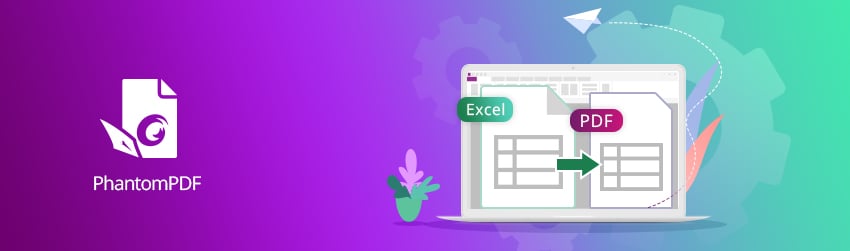- September 1, 2020
- Frank Kettenstock, Chief Marketing Officer
As the most used spreadsheet software in the world, Microsoft Excel offers a lot of benefits. Among the top benefits is the ability to create visually appealing tables and easy-to-read charts that quickly convey your data.
Yet when you send XLS files to other people, you run the risk of your data not being seen as its intended because some Excel viewing software will display your content differently. This is especially true when your recipients don’t have Excel and it’s even been known to happen if they’ve got a different version of Excel or are using different operating software.
PDF, however, is a universal file format that everyone can view on any kind of device, including laptops, tablets, desktop computers and smartphones. To ensure anyone you need to send your XLS spreadsheet file can view it as you mean it to be viewed, consider converting your XLS files into PDF files instead.
Here are some of the reasons why PhantomPDF is one of the best Excel to PDF converters are available today.
Foxit PhantomPDF is an all-in-one Excel to PDF converter and editor
Foxit PhantomPDF is one of the best-known PDF Editors on the market. With more than 560 million users and over 100,000 customers in more than 200 countries, Foxit Software brings PDF solutions like PhantomPDF to users and industries all over the globe. Among the many tools and features that PhantomPDF One offers, besides full-fledged PDF editing, is the ability to convert Excel files to PDF and vice-versa.
Foxit PhantomPDF goes a little further than most Excel to PDF converters because you can set custom options. For example, you can choose whether to convert a single Excel sheet or an entire workbook. You can convert the Excel sheet names to bookmarks in the generated PDFs. You can even choose the option to have the resulting PDF be tagged for accessibility by those with vision impairments.
Foxit PhantomPDF can create any kind of printable files, including your Excel spreadsheet, to PDF. All you have to do is simply drag the file into the program window.
Or you can create a PDF from Microsoft Office by doing this:
1. Launch Foxit PhantomPDF, choose File > Create > From File, or choose Convert > From Files > From File.
2. In the Open dialog box, navigate through your local disk to select your Excel spreadsheet file, or click Open from ECM to select it from your ECM system or cloud service. Then click Open to start the conversion.
3. After the converted PDF file is opened in Foxit PhantomPDF automatically, click the Save button or choose File > Save to save the PDF file.
4. Type a filename and specify a location in the pop-up Save dialog box.
You can even create a PDF from your Excel spreadsheet if you’ve just copied the sheet into your clipboard. It goes like this:
- Choose File > Create > From Clipboard, or choose Convert > From Clipboard.
- The texts or images in the clipboard will be converted to a new PDF file.
As you can see, Foxit PhantomPDF gives you a lot of easy ways to convert your Excel spreadsheet files into PDF. That way, you can always be sure anyone who views your spreadsheet will understand the information the way you intend it.