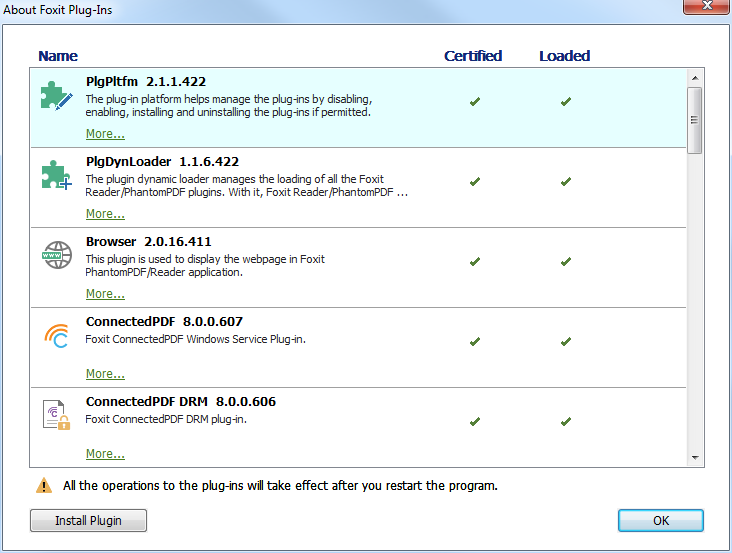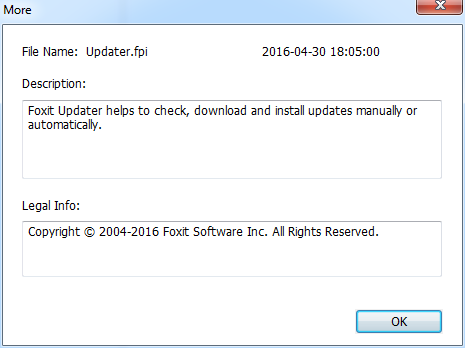- August 9, 2016
- Scott Nguyen, Integrated Sales and Support
Ever wonder how many plug-ins you’re using with PhantomPDF? Or what each does? You can find out. Just visit the Foxit PhantomPDF Plug-in Platform. There, you can view learn about the plug-ins you’ve installed and manage them.
To open the Foxit Plug-in Platform, choose Help > Product > Foxit Plug-Ins. Here, you’ll see the following:
Plug-in Status
Certified: Shows whether the signature of the plug-in is valid or not.
Loaded: Shows whether the plug-in has been loaded successfully or not.
Plug-in Information
You can learn more information about any installed plug-in, including name, date, description and legal copyright.
To learn the details of a plug-in, click More… under the plug-in’s general description. Then a dialog box showing the details of the plug-in will pop up (as shown below).
Plug-in Management
Within Foxit Plug-in Platform, you can manage your plug-ins as needed, including installing, enabling, disabling and uninstalling them. Note that any changes you make to plug-ins will only take effect after you restart Foxit PhantomPDF. Also note that certain plug-ins are necessary for PhantomPDF to function properly so you can’t uninstall or disable them.
Want to learn more about Foxit PhantomPDF plug-ins? Simply browse within the Foxit PhantomPDF Plug-in Platform or check the latest user manuals for details.