- April 27, 2021
- FOXITBLOG
Since they’re different products, Foxit PDF Reader and Foxit PDF Editor can run at the same time. And you can have different PDFs open in each program at the same time. But that’s not the easiest way to compare versions of the same PDF file against each other.
If you need to read two PDF documents side by side to compare contents, make changes, and even copy content from one to the other, Foxit PDF Reader and Foxit PDF Editor both give you easy ways to do it. And they don’t require you to have both programs open simultaneously.
Instead, you can allow multiple instances of Foxit PDF Reader or Foxit PDF Editor to be open simultaneously or use the Split View feature.
Allow multiple instances
To enable the “allow multiple instances” feature, go to File > Preferences > Documents > and checking “Allow multiple instances”. Now whenever you double-click a new PDF file, Foxit PDF Reader or Foxit PDF Editor will open a separate window.
If you need to do this on the fly, just drag and drop the document’s tab outside of its current window and a new window will be displayed.
Split View
If you want a side by side—or top and bottom—comparison of different pages within the same document, you can use Foxit PDF Reader’s split view feature to view different instances of a document within the same tab. To do this, simply click View > Split, then choose whether you want to split your view vertically or horizontally.
With this feature, you can scroll, zoom, or turn to other pages in one pane without having it affecting the other.
Is there a way to do compare PDF documents and get reports on differences?
Yes! To compare two versions of the same PDF document, go to View > Compare to view both documents side by side. The result is very similar to the way you do compare documents in Microsoft Word and view the resulting differences.
With Foxit PDF Editor, all it takes is a few clicks to view two or more files at once without having to switch back-and-forth between tabs.
For more details, check out our tutorial video here.
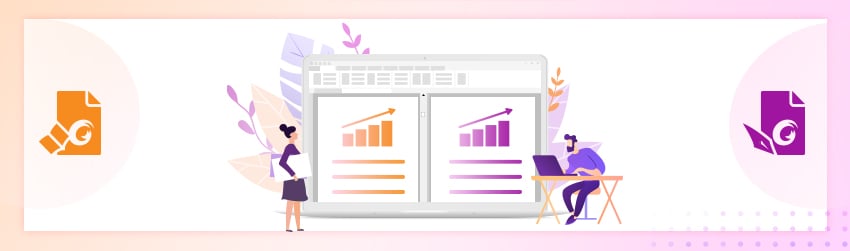
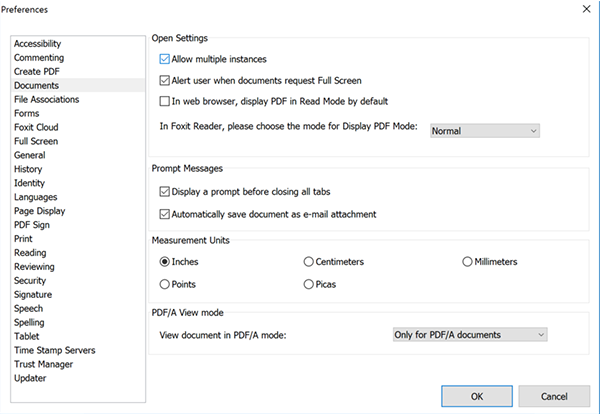
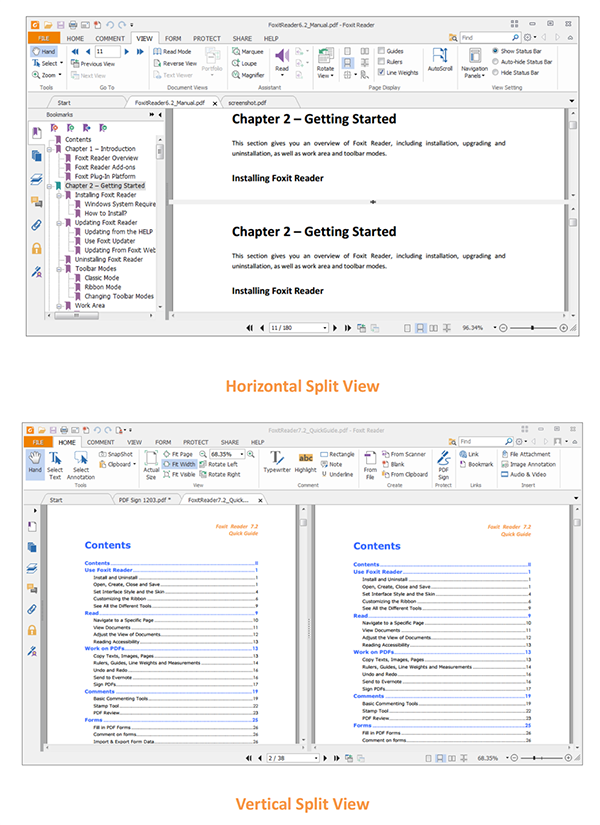
Hello,
our company bought one license from foxit to compare pdf-documents.
However, we find that it detects changes, even though it should “understand” that the changes are due to previous edits in the document and are identically present in the new version, just one point below. And it also marks passages as “changed”, even though they visually look alike.
Is there a way to configure this, so that we do not see these “changes” as different?
As we only bought one license to test the program thoroughly, this would be of essential information in order to know whether we will buy more licenses or not. Please get back to me via email. Thanks in advance!
Best wishes, Katrin
Hi Katrin! Sorry, for the late reply. Thanks for your question. Best way is to submit a ticket via our Support Portal and please provide examples, so our support team can assist you in the best possible way. Have a nice day!
I have a question. Will this application can identify or compare the images in two pdf? Will it notify if the images in the pdfs are not identical?
Hi Abishek,
Don’t hesitate to get in touch with our support team for your request. You can submit a ticket via our Support Portal to get assistance with your issue or call 1-866-693-6948. To create a Foxit account, please visit: https://appstore.foxit.com/site/signup
Have a nice day!