- March 5, 2019
- Brad Selbst, Sales Vice President
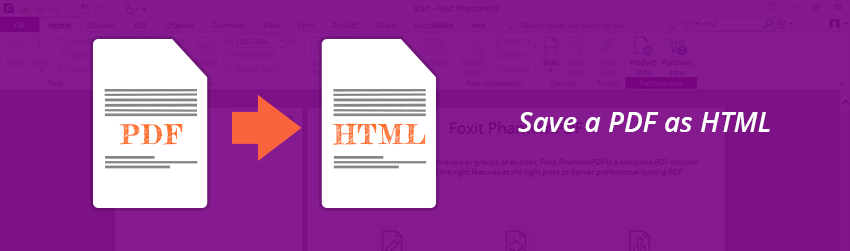
For most situations, it’s perfectly fine to offer PDF files as content online. In fact, a quick online search for PDF will show you that every day across the globe, content creators are doing exactly that—making PDF files available as viewable, sharable, and downloadable content.
There are times, however, when you may want your PDF content to be in Hypertext Markup Language (HTML). HTML is the standardized system for tagging text files to achieve font, color, graphic, and hyperlink effects on web pages. One of the main reasons is that providing content in HTML enables that content to be responsive to the screen size of any device. Another is that doing so helps you track visits and page views using Google Analytics.
If you’re using PDF editing software like Foxit PDF Editor, converting PDF files to HTML is simple. Here’s what you need to do:
How to Convert PDF to HTML
- Open the PDF—Launch Foxit PDF Editor. Then, in the main interface, click the “Open File” button and select the PDF file you want to convert.
- Convert PDF to HTML—Select File > Save As and choose HTML as your format output.
- Name the file—Specify the filename and location in the Save As dialog box, then click the Save As button.
That’s it. Foxit PDF Editor will save your PDF as an HTML file.
What if you want to edit your PDF file first?
But what if you need to make changes to your PDF file before converting it to HTML? No problem. Because another thing Foxit PDF Editor is known for is giving you the ability to edit PDFs.
Before you turn your PDF into HTML, you have the option to edit text, add text, change objects, or add, delete, and move images. There’s no need to go back to the original file.
For more details on editing, see our post and video tutorial on How to edit a PDF Document.
So, if you’re looking for a way to transform the content of a PDF file into your website’s HTML, rest assured. With Foxit PDF Editor, it’s easier than you think.