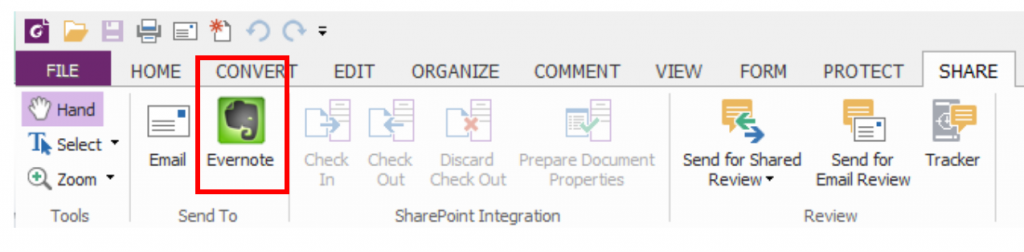- April 9, 2019
- Jenny Li, VP of Project Management
If you use Evernote, you’ll be happy to know that integration with PhantomPDF is built in. So let’s explore just how easily they work together.
Getting started
First, you need a registered account with Evernote. You should also install the Evernote app on your computer or Website. You’ll need a copy of PhantomPDF installed as well.
Printing a PDF to Evernote
When you install the PDF software, a printer is added to your printer list that allows you to save files in PDF. Similarly, Foxit PhantomPDF software adds Evernote as another option to your list of printers. This allows you to send a file as an attachment to Evernote saved as a PDF file. That means you can easily share any Word document, web page, or other file you’re working on with your team.
To do it, simply choose Print > Print to Evernote. The software will prompt you to name the file and choose the storage location. This gives you a PDF version of your file in your Evernote account.
Sharing to Evernote
Another way to share PDF files with Evernote is to use the sharing feature when you have a document open in PhantomPDF. When you open the SHARE tab in your PhantomPDF software, you’ll see the Evernote icon in the Send To category. Click it to send the PDF document that you have open to your Evernote account.
Whether you need your PDF Editor to work with Evernote or you require seamless integration with business products such as SharePoint or Microsoft Rights Management, see how Foxit PhantomPDF software helps you make the most of your working environment.