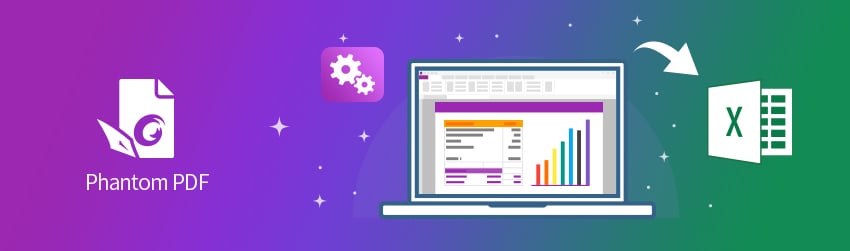- March 31, 2020
- Brad Selbst, Sales Vice President
Extracting information from PDFs can be very useful, especially if you’re dealing with forms. After all, users who fill out your forms are submitting their data. It’s up to your organization to make use of it. So, here’s a quick rundown of how to do it using Foxit PhantomPDF.
For a simple way to get the data into or out of your PDF forms, you can import form data from other file formats to a PDF form, or export form data from a PDF form to other file formats.
Export data from PDF to Excel or CSV
With Foxit PhantomPDF, you can convert PDF files to Microsoft Excel files. Here’s what to do.
- Select FILE > Export, or click CONVERT > To MS Office, To HTML, or To Other.
- Select Excel.
- Under “Settings” in the Save As dialog box, choose which page(s) to export, as well as if the document is pure text or includes images as well.
Once you open the exported Excel document, from there, you have the option to save the document as CSV if you need that format.
Exporting the form data, not the entire form
If you’ve got an interactive form that a lot of people use, you’ll want to gather the information in put it into your database so you can use it.
Or maybe you need to do the reverse, aka, populate an interactive form with data from your database. In both these cases, that’s what FDF files are for: importing and exporting data in PDFs.
FDF, aka, Forms Data Format, is for processing data that’s submitted (via email or the “submit” button) from a form. FDF files are smaller than PDF files because they only contain the form field data, and not the entire form.
Importing and exporting form data is only for PDF interactive forms, not static forms.
To export the form data, do the following:
- Select Form > Form Data > Export > To File.
- In the Save As dialog box, specify the save path, name the file to be exported, and choose the desired file format in the Save as type
- Click Save to save the file.
FDF not only saves all the data contents of the PDF documents, but also remembers their specific positions and statuses in your files, so it populates your forms correctly. That’s not only a time-saver, it helps ensure accuracy, too.