- April 8, 2022
- Phil Maurer, Senior Lead Designer
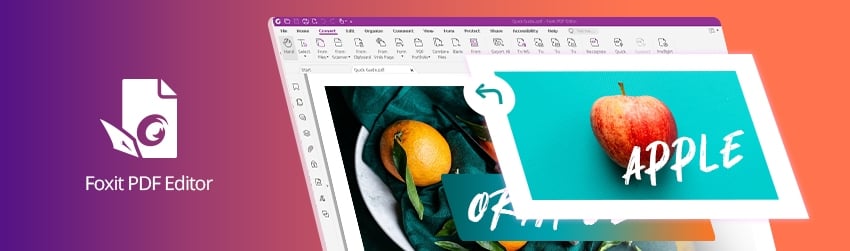
Let’s say you run a juice company and you need to change some details on the label that sits on the top of a bottle of juice.
The original label was created by a design company using Adobe Illustrator so it was a vector file. It’s been changed to a PDF file and that’s all you have. You want to swap out the image of the oranges to one of apples.
Likewise, you need to change the text from “ORANGE ” to “APPLE.”
Lastly, you also need to add a new image of apples on top of the existing label to replace the image of the oranges.
Lucky for you, Foxit PDF Editor Pro supports editing both images and text. So you can do all this in your favorite PDF editor even though you don’t have the original Adobe Illustrator file. (And if you’re like many people, you don’t even have Adobe Illustrator either.)
Here’s how to do it:

First, open the file in Foxit PDF Editor Pro. Then please choose one of the following three methods:
Method 1
Since your PDF is currently an image object—meaning it’s essentially a photograph—you need to convert it to editable text in order to make any changes to the wording.
To do so, follow these instructions:
1. Click the Convert tab in the menu bar.
2. Find the Convert group, click on the OCR icon, select Current file, set up the Page Range and Languages accordingly
3. In the Output Type, select Editable Text,
4. Click on OK to start OCR.
5. When finished, click the Edit tab in the menu bar, select Edit Object, or Edit Text, then edit the text as needed.
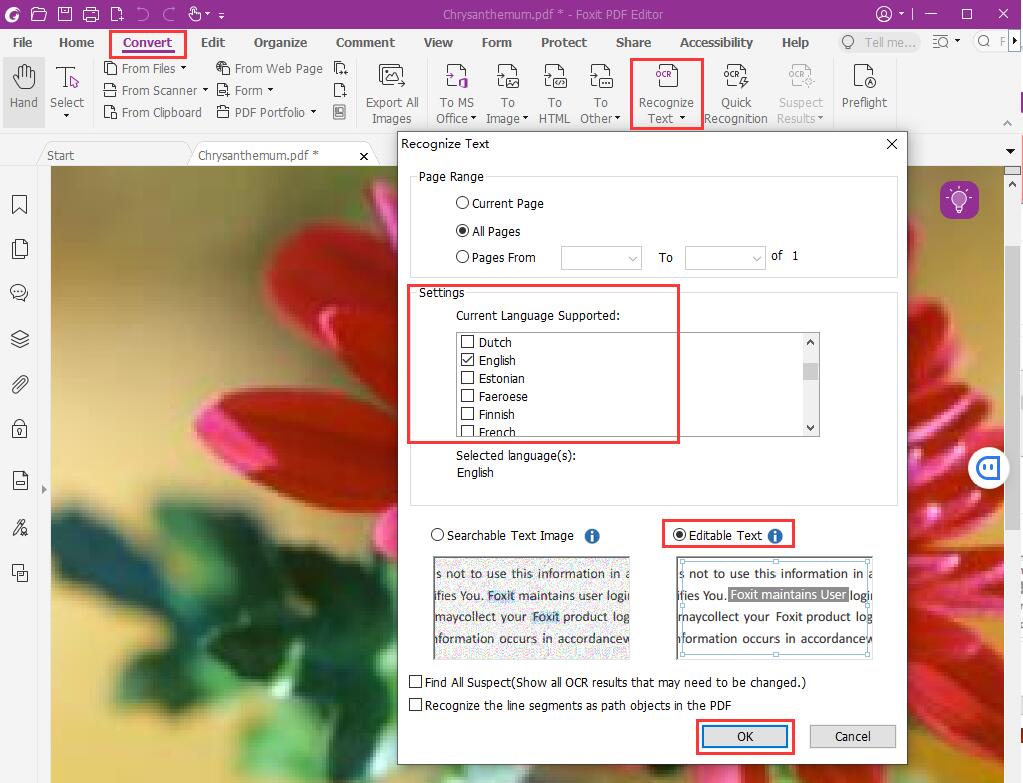
Method 2
You can edit the image and text by using the Image Editor (Only Available in ProEdition). Here’s how.
1. Click on the Edit tab in the menu bar
2. Click on the triangle beside the Edit Object and select Image.
3. Double click on the Page to enter into the Image Editor mode.
4. In the toolbar bar, find the Eraser icon in the Tools group, then use the Eraser to erase the text you want to wipe out. If the text background has a color other than white, go to Step 5, otherwise, jump to Step 6.
5. The erased area appears as white. To keep the orange color, you need the Eyedropper tool to sample the color and the Paint Bucket tool fill the color. To do that, go to the Tools group in the toolbar, click the Eyedropper icon (looks like a knife), click on the color you wish to sample on the page, then go to the Tools group in the toolbar, click on Paint Bucket, then click the erased area to fill the sampled color.
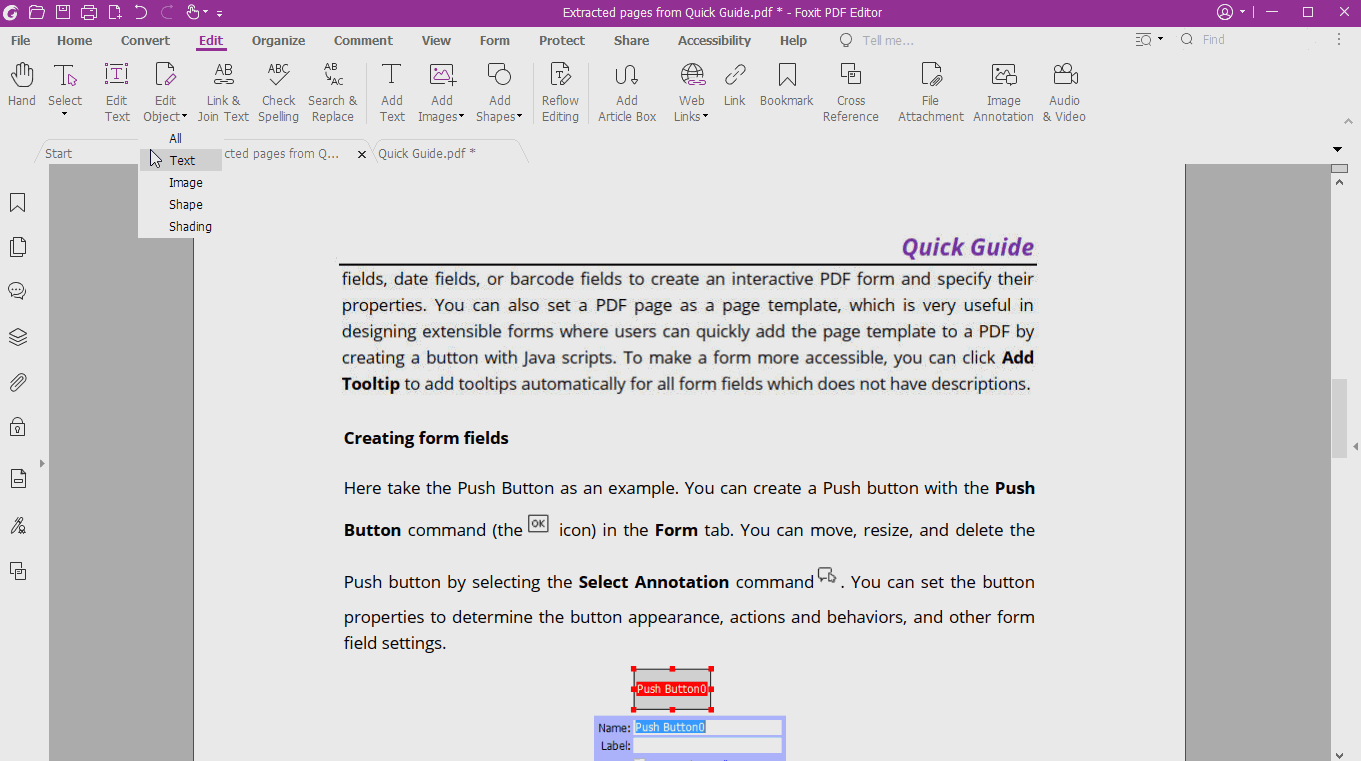
6. Click the Apply Change icon (a green tick icon) in the toolbar to apply the change and go back to the PDF Editor Pro main screen.
7. Go to the Edit tab in the menu bar and click Add Text. Now you can start to type new text on the page.
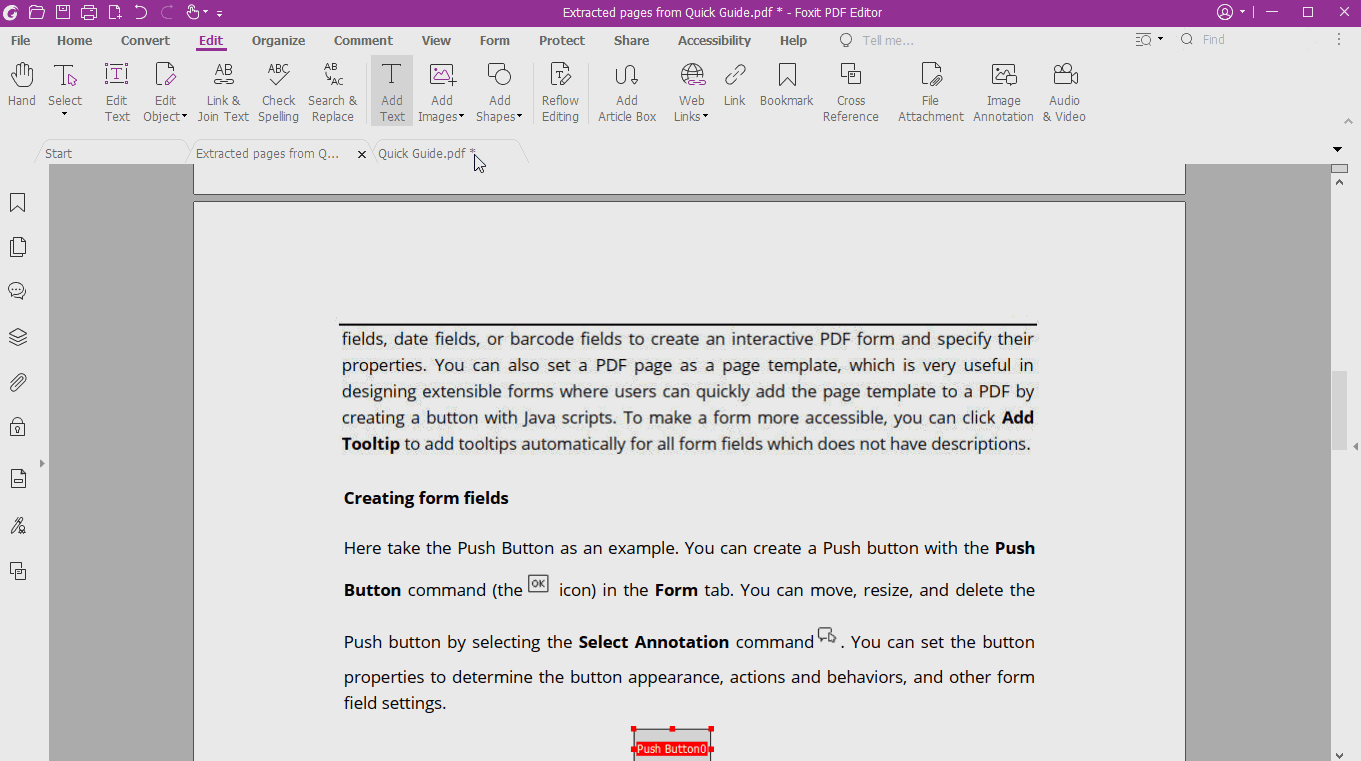
Method 3
You can also add a new image of apples by going to Edit > Add images > Image from file. Then place your apple image over the oranges and resize it to the size you want it to be.
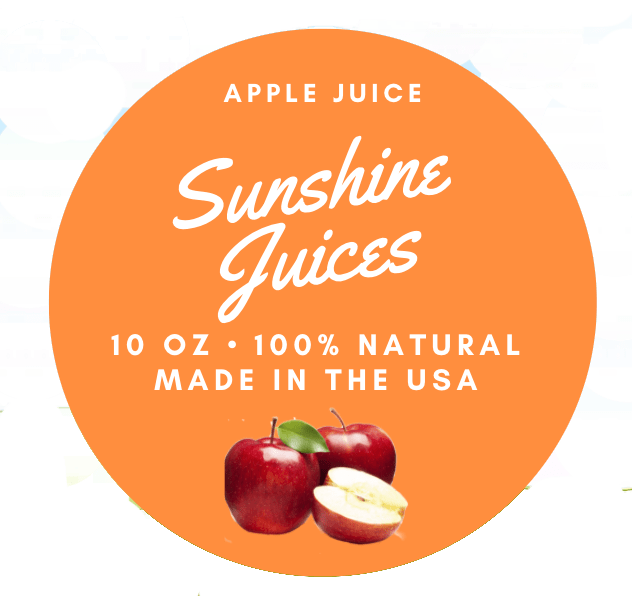
Foxit PDF Editor Pro is a PDF editing software that gives you a lot of control to edit images and text based PDF files.
Foxit’s main function is to Foxit PDF Editor Pro, but it also allows users to Vector and photo editing. Foxit has a wide range of image editing capabilities, including File> Add Images> Image from file, which allows you to place an image of an apple over oranges and resize it.
Foxit also allows for easy text editing, such as placing your name or address on a document, or rewriting paragraphs with just a few clicks.
Overall, Foxit PDF Editor Pro is a versatile and powerful tool for anyone who needs to frequently edit PDFs.
Get Started today!
Foxit PDF Editor Pro is the complete PDF solution, offering everything you need to create, convert, edit, and collaborate on your PDF files.
With Foxit PDF Editor Pro, you can easily edit text and images directly in your PDF file, as well as add or delete pages.
You can also use Foxit PDF Editor Pro to convert your PDF into a vector file or an image file for easy editing in other programs. Foxit PDF Editor Pro also offers professional-grade photo editing tools to help you touch up your images.
And with support for industry-standard formats like PDF/A and EPUB, you can be sure that your documents will look great on any device.
So why wait? Get started today with Foxit PDF Editor Pro.
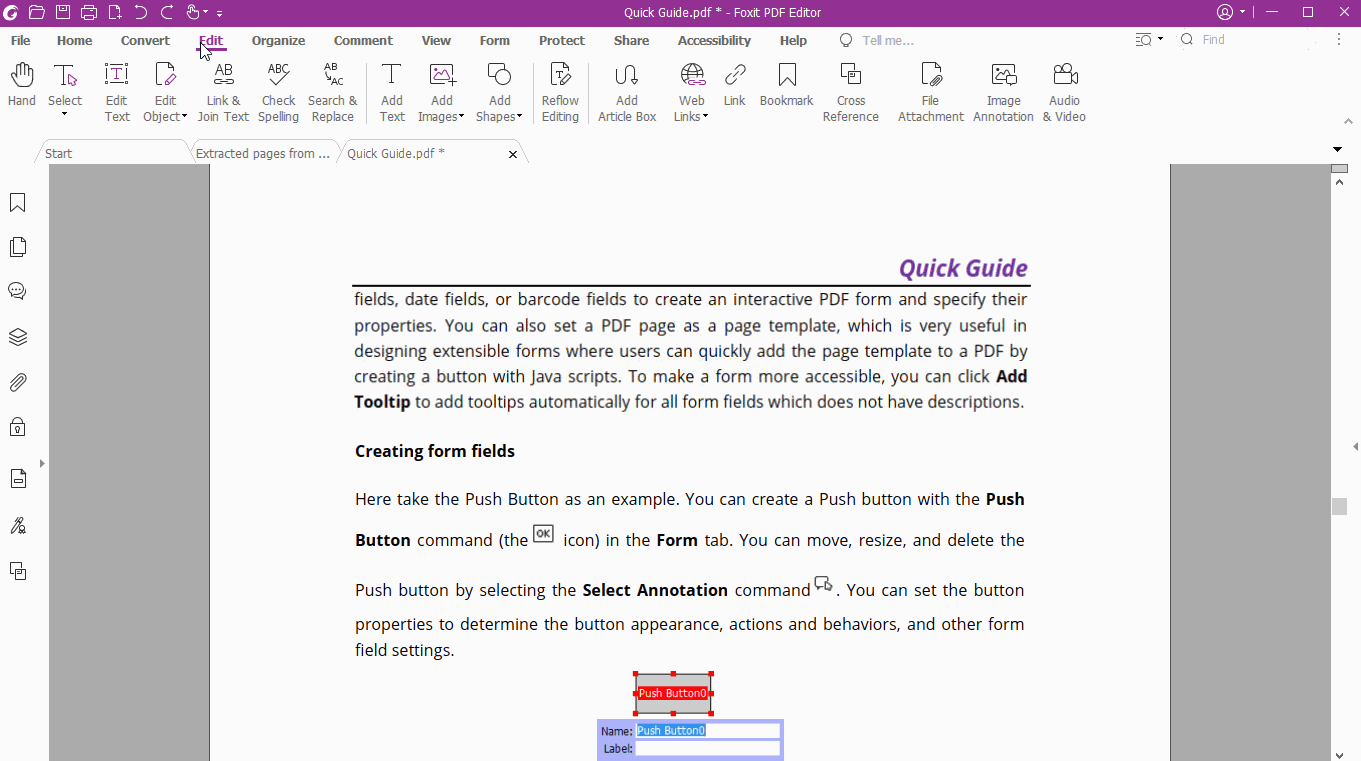
Thank You For Sharing this Valuable Information. Keep Sharing…
nice keep up the good work
good!
Hi,
I have a document with a footer, which contains an image and text.
I want to remove the image from the footer and replace it with a different one.
The image doesn’t seem to be editable – how can I remove it?
Hi Marc,
Thanks for your comment.
Please contact our support to get assistance with your request. You can submit a ticket via our Support Portal or call 1-866-693-6948.
Have a nice day!
Nama saya nor, Saya sudah biasa memakai tool edit objek, tapi tiba menu itu tidak ada lagi atau hilang bagaimana solusinya ?
Hi nor, please submit a ticket via our support portal.