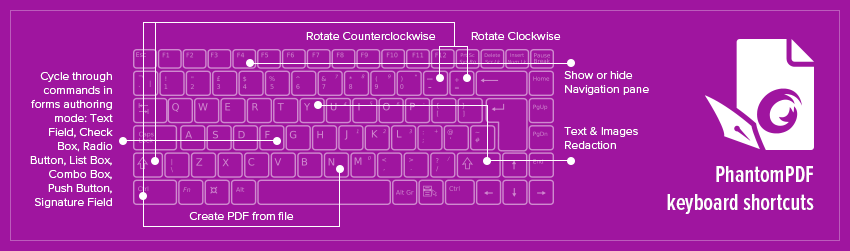- October 16, 2018
- Laura Silva, Marketing Program Manager
Today, everyone knows the value of keyboard shortcuts. They save time. They save effort. They’re even kind of fun to use. After all, you know the software you’re working with particularly well if you know its keyboard shortcuts. In fact, these little time-savers have become so ubiquitous, some, such as CTRL-ALT-DELETE, have become cultural icons.
While it may seem like a good idea to know 87 different shortcuts for everything you can do, the reality is, you don’t use that many different functions of most software all the time. So, it makes more sense to memorize the shortcuts that you really use frequently.
Not to be outdone by ordinary software, Foxit PhantomPDF offers a wide variety of keyboard shortcuts and keystrokes.
Like most programs, PhantomPDF adopts conventions such as Ctrl + S, which saves what you’re working on, and Ctrl + F, which finds text you’re searching for. Here are some of the other most useful.
File Keys
If you’re looking to create a brand-new PDF from a file, this is the keyboard stroke to do it.
View Keys
These two commands come in very handy for rotating objects and images. As you’re creating or editing a PDF in PhantomPDF, you may find yourself relying on them a lot.
Make it faster and easier to see and use the navigation by using F4 to open and close the navigation pane in PhantomPDF.
Single-key Accelerators make executing commands even faster
To gain more speed, you can select some commands and perform some actions with single-key accelerators that enable you to hit just one or two keys instead of a more complex combination.
To enable single-key accelerators, go to File > Preferences > General, and check Use single-key accelerators to access tools option in the Basic Tools group. Here are a few single hot keys you may find yourself using again and again.
If you’re in charge of redacting sensitive or personal information from files, the Text & Images Redaction hot key is a great one to know. Shift + Y gets rid of the data in question.
Likewise, if you’re creating a form, the handy combination of Shift + F enables you to quickly move through all the commands you’ve got in your form while you’re using author mode, enabling you to quickly and easily add or remove text fields, check boxes, radio buttons and more to your forms.
Want more keystroke functionality? You’ll find the whole list in the PhantomPDF User Manual
, starting on page 330.