- January 14, 2020
- Amy Glancy, Account Executive, Public Sector
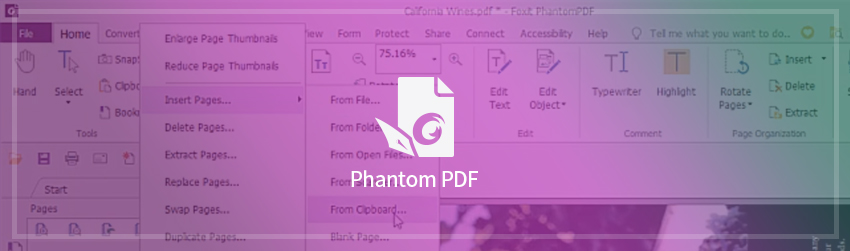
Reorganizing PDF documents is a frequently used workflow, especially in a paperless office. It’s pretty common to find yourself having to modify existing PDFs or create new PDFs from pages of existing documents. Let’s explore Foxit PDF Editor’s page organizational capabilities, which allow quick and easy rearrangement of pages and PDF documents.
To organize files, first click the Organize tab in your Ribbon, where you’re presented with numerous functions.

These functions are also available through the Page panel, which is located on the left side of your documents. The Page panel makes it easier to sort through documents visually. That’s especially valuable for larger documents, which contain many pages to maximize screen real estate.
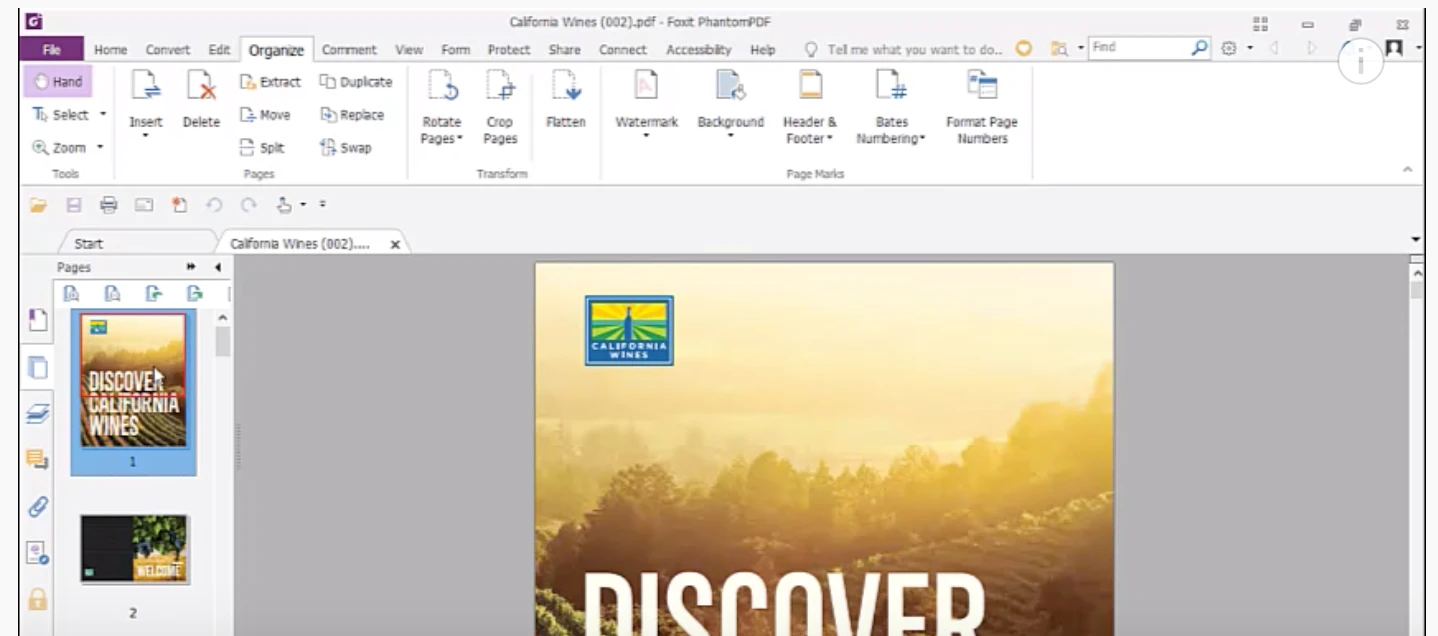
You can close the Page panel by clicking on the Hide arrow. To make it reappear, click on the Show arrow. If you’re dealing with larger documents, you may want to increase the size of the Page panel so you can view more thumbnails at the same time. You can then drag and drop it and return it to its original size.
If you want to move a page within a document, choose the page that you’d like to move. Left-mouse click it and then move it to its new location.
You can also move pages from one document to another using the same method. This is especially useful when modifying existing PDFs or creating new PDFs from pages of existing documents. You can execute many operations by choosing a thumbnail and then right-mouse clicking it. For example, you can right-mouse click on a thumbnail to perform operations like rotating pages. This could be useful if you scan a document upside down and want to flip it 180 degrees or if you want to make a portrait page into a landscape.
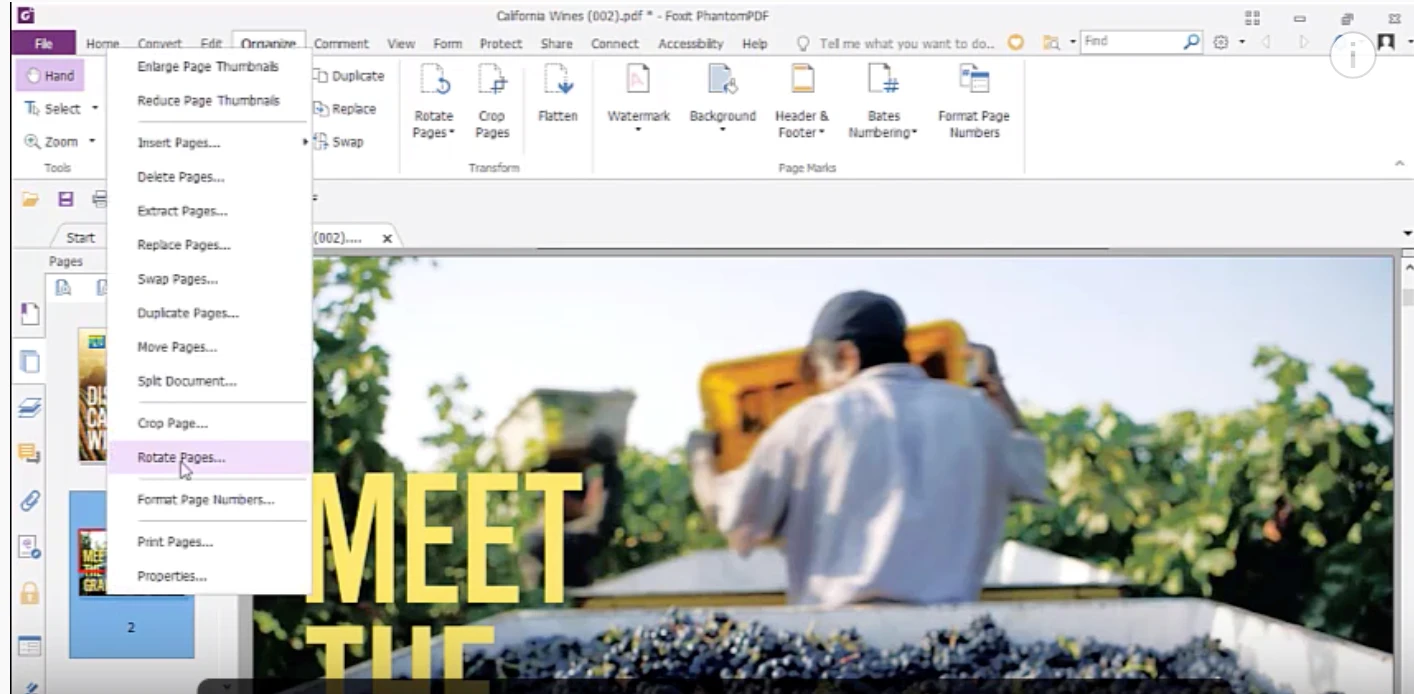
You can also insert a page by choosing the page that you want to insert and placing it before or after another page. Right-mouse click to choose Insert Pages. You can insert from files, whole folders, from scanners, from clipboards, or insert blank pages.
In addition, you can crop a page. To do that, hit the crop button, choose the area that you’d like to crop, then double click on it, hit OK, and you’ll see the page crop at the position you set.
As you can see, there are a lot of easy ways to merge PDFs with existing documents and create new PDFs from existing files. Foxit PhantomPDF provides all the tools you need.