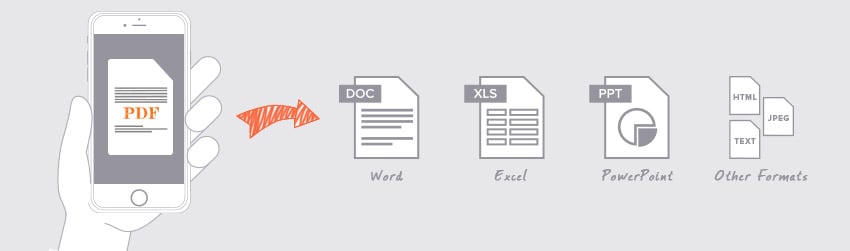- April 9, 2019
- Laura Silva, Marketing Program Manager
If you’ve ever had a PDF that you want to export to Microsoft Word, Excel, or PowerPoint while you’re on the go, you’re not alone. These days, more and more users are working on smartphones and tablets in diverse locations such as coffee shops, trains, and planes. Like you, they’re still trying to maintain the same level of productivity they have at the office.
Fortunately, there’s an easy solution to your exporting challenge. Simply take out your phone or tablet, open Foxit MobilePDF, and in a matter of seconds, you can convert a PDF document to any Microsoft Office file format. Let’s look at how you can export PDF content using Foxit MobilePDF.
First, open the PDF document. Next go to the right tab and choose “export PDF.” There, you’ll find a variety of export options. For example, if you want to export it to a Word document, choose .doc. Then click “Export PDF” and you’ll see that your result is now a Word document. Save your document to the cloud. The converted file will be displayed in the Recently Exported Files list. You can tap the file to open it with the supported application in your device.
As another example, suppose you want to export the PDF as a spreadsheet. That means you’ll choose export PDF and then select Excel from the export options list. Like the last time, make sure to save it back to the cloud.
Finally, if you have a presentation in PDF format, you can also convert it to a Microsoft PowerPoint presentation. To do that, go to the Export PDF tab and select PowerPoint. Now your PDF presentation is converted into a PowerPoint presentation.
You also have the option to convert PDF to HTML, JPEG, or text. You can export a PDF to practically any format you need from your smartphone or tablet. All you need is your device and Foxit MobilePDF. It’s just one more way we’re working to make sure you can be working, anywhere you go.